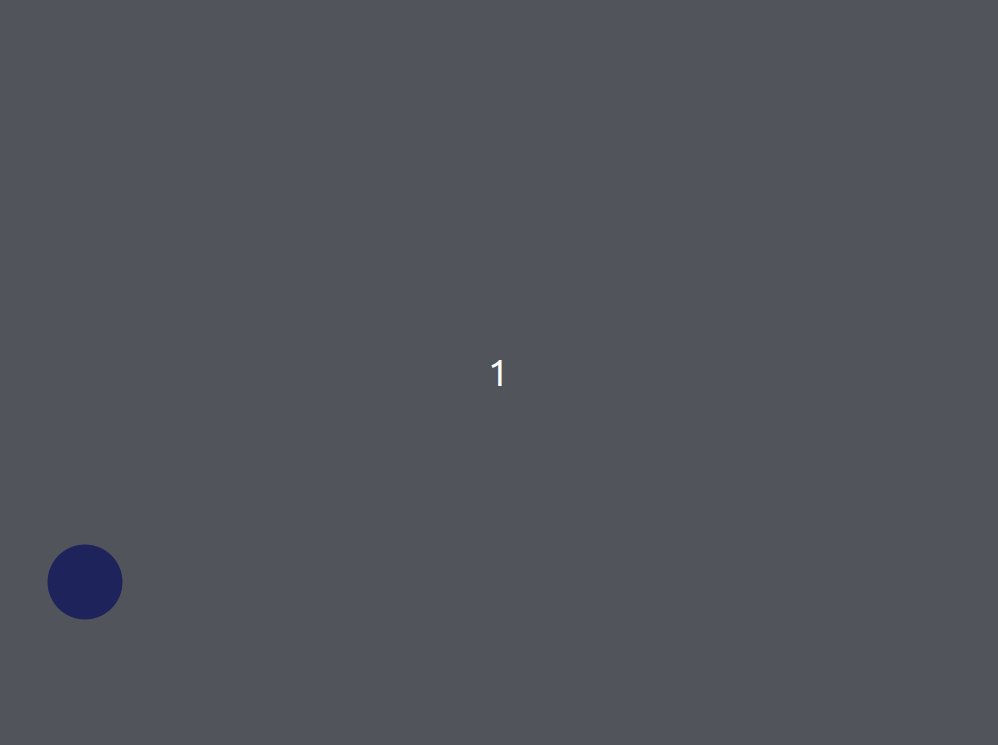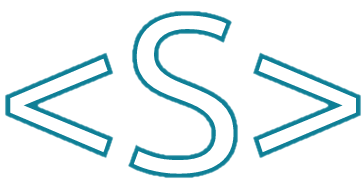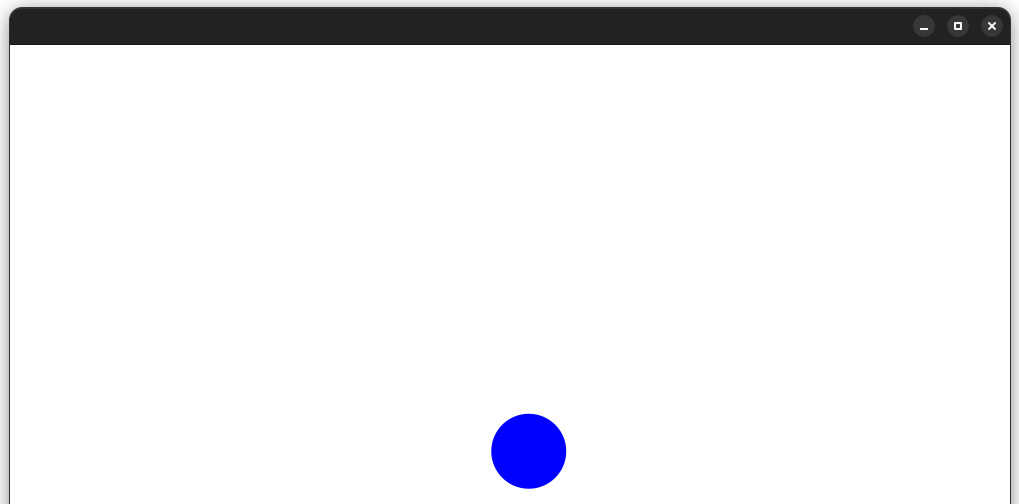In this example, let’s see how to make a ball which bounces back when it reaches the borders of the application:
package com.example.testjavafx;
import javafx.animation.Animation;
import javafx.animation.KeyFrame;
import javafx.animation.Timeline;
import javafx.application.Application;
import javafx.scene.Scene;
import javafx.scene.layout.Pane;
import javafx.scene.paint.Color;
import javafx.scene.shape.Circle;
import javafx.stage.Stage;
import javafx.util.Duration;
public class BallBounce extends Application {
private static final int WIDTH = 800;
private static final int HEIGHT = 600;
private static final int RADIUS = 30;
private static final int SPEED = 5;
private double dx = SPEED;
private double dy = SPEED;
@Override
public void start(Stage primaryStage) {
Circle ball = new Circle(RADIUS, Color.BLUE);
ball.setLayoutX(100);
ball.setLayoutY(100);
Pane root = new Pane(ball);
Scene scene = new Scene(root, WIDTH, HEIGHT);
primaryStage.setScene(scene);
primaryStage.setResizable(false);
primaryStage.show();
Timeline timeline = new Timeline(
new KeyFrame(Duration.millis(20), e -> {
calculatePosition(ball);
})
);
timeline.setCycleCount(Animation.INDEFINITE);
timeline.play();
}
private void calculatePosition(Circle ball) {
ball.setLayoutX(ball.getLayoutX() + dx);
ball.setLayoutY(ball.getLayoutY() + dy);
if (ball.getLayoutX() <= RADIUS || ball.getLayoutX() >= WIDTH - RADIUS) {
dx = -dx;
}
if (ball.getLayoutY() <= RADIUS || ball.getLayoutY() >= HEIGHT - RADIUS) {
dy = -dy;
}
}
public static void main(String[] args) {
launch(args);
}
}
A red Circle object is created with a radius of 30 pixels. The Circle is then added to a Pane, which is set as the root node of a Scene with a width of 800 pixels and a height of 600 pixels. The Timeline animation updates the position of the ball on the Pane based on the current coordinates dx and dy values, which are initially set to 5 pixels per animation frame. If the ball hits the edge of the Scene, the dx or dy value is reversed to simulate a bounce.